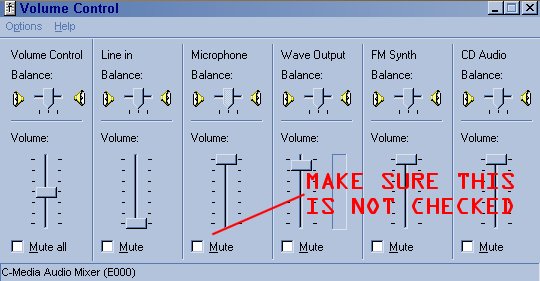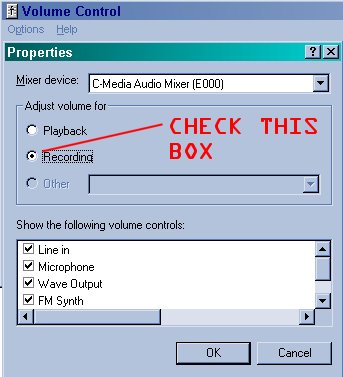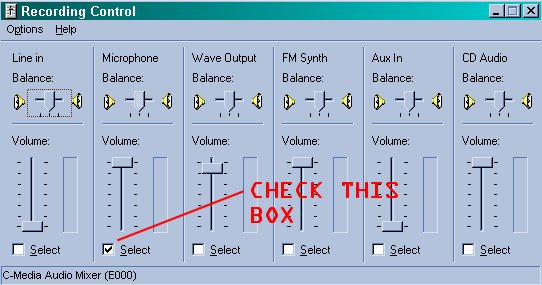|
If you are having troubles with voice in either VP or any other voice chat medium, very often the problem is in your microphone settings...You will want to check the following.
FIRST: Make sure the mic is plugged in (ok ok... obvious.. but check it anyway)
SECOND: There are three jacks on a sound card usually, one for MIC, one for AUX (not used),
and one for SPKRS. Make SURE the mic is plugged into the proper jack.
THIRD: Microphone settings... Check the following... Click on START then click PROGRAMS then click ACCESSORIES then click ENTERTAINMENT and then click VOLUME CONTROL. This will bring up the following window.
Make sure the Mic is NOT muted.. and.. that the volume slider is UP.
Now click on OPTIONS and then PROPERTIES and the following window will appear.
Now check the RECORDINGS radio button. Look in the little window that says SHOW THE FOLLOWING VOLUME CONTROLS and check them ALL. Now click OK.
And the following window appears.. Notice that it looks very similar to our first window, however, it isn't... Notice the title of the window RECORDING CONTROL.
Make sure the Mic is SELECTED and that the volume slider is UP.
You might also want to go to the VP voice chat test page... The link is below..
Hopefully the above helped... Enjoy
|